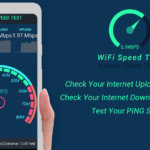Losing your Roku TV remote can be frustrating, especially when you need to adjust the volume. Luckily, there are simple alternatives to fix this issue. From using apps to exploring built-in TV features, you’ve got plenty of options.

If you’ve lost your Roku TV remote, don’t worry! Use the Roku mobile app to control the volume, or check for physical buttons on your TV. A universal remote can also work, or try voice commands with Alexa or Google Assistant if your TV supports them.
How to Turn Up Volume on Roku TV Without Remote
Losing your Roku TV remote doesn’t mean you’re stuck. You can use the Roku mobile app, which lets you control the TV, including volume. It’s quick to set up and works right from your smartphone.

If your TV has buttons, check for volume controls on the side or bottom. Another option is a universal remote that works with Roku TVs. For smart TVs, voice commands using Alexa or Google Assistant can also adjust the volume.
Using Roku App
The Roku app is a simple way to control your TV without a remote. Download it on your smartphone, connect it to the same Wi-Fi as your Roku TV, and use the app as a remote.
You can adjust the volume, change channels, and explore other features easily. The app is free and works on both Android and iOS devices.
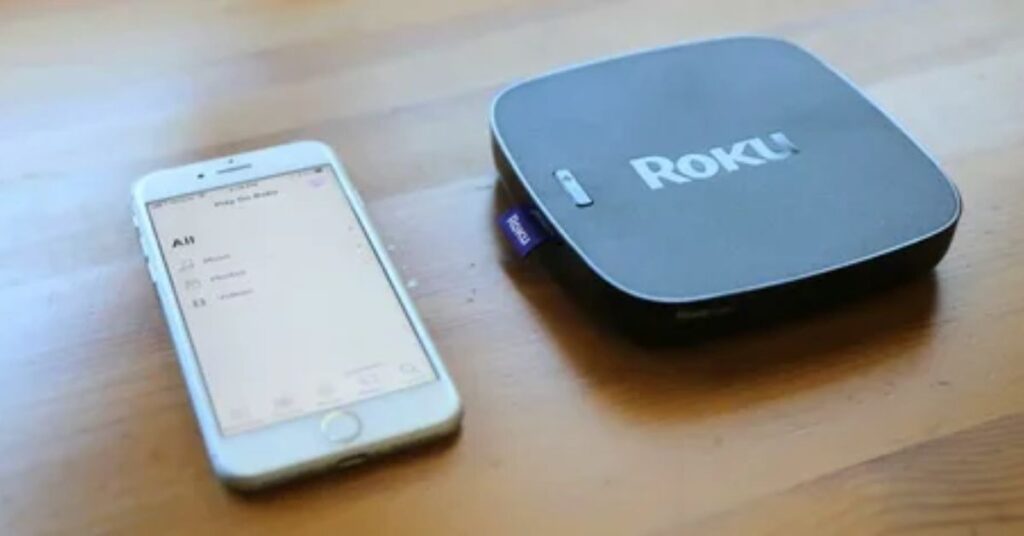
Download the App: Get the Roku app from the App Store or Google Play on your smartphone.
Connect to Wi-Fi: Ensure your phone and Roku TV are on the same Wi-Fi network for it to work.
Pair the TV: Open the app and let it detect your Roku TV. Tap to pair and start controlling it.
Use Volume Controls: Once connected, the app shows remote buttons, including volume up and down.
Explore Features: Besides volume, you can switch channels, browse apps, and control playback easily.
Using Physical Buttons
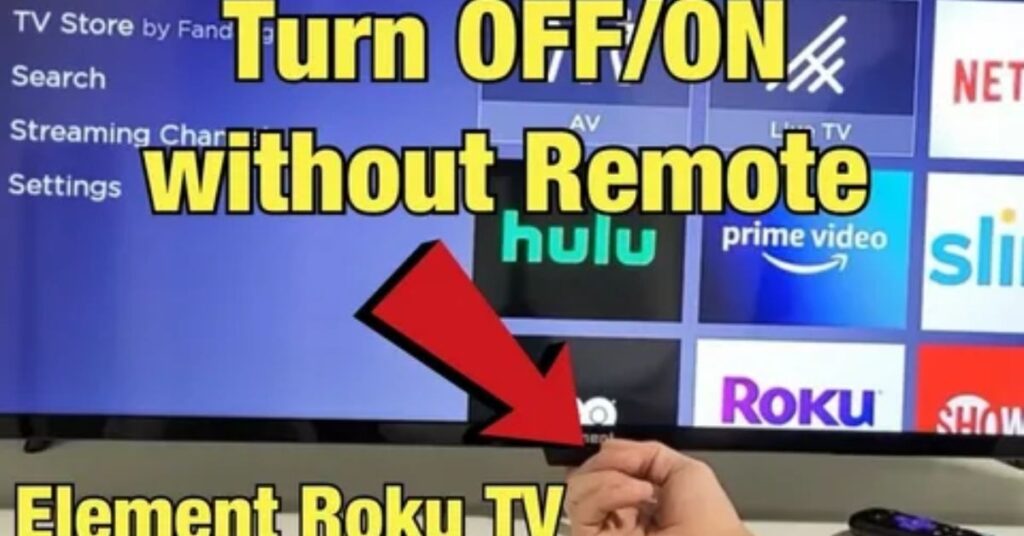
Most Roku TVs have physical buttons located on the side, back, or bottom of the screen. These buttons allow you to adjust the volume, switch channels, and turn the TV on or off. Look for the “+” and “–” symbols to increase or decrease the volume.
If you’re unsure where the buttons are, check your TV’s manual or search for your model online. Some buttons might be small or hidden, so take a closer look. This is a simple and reliable solution when your remote isn’t available.
Using Voice Assistants
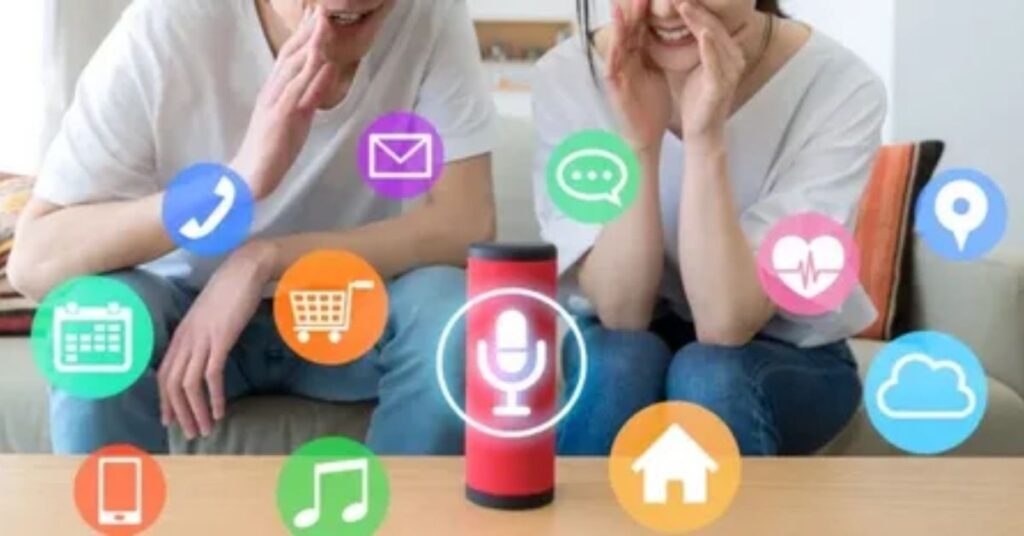
oice assistants like Alexa, Google Assistant, or Siri make life easier with just a few words. You can control smart devices, set reminders, play music, or ask questions without lifting a finger. They use voice recognition technology to understand your commands and respond quickly.
These assistants also connect to smart home devices like lights, TVs, and thermostats. Just say, “Turn off the lights,” or “Play my favorite show,” and it happens instantly. They’re perfect for multitasking or helping when your hands are full. Voice assistants are changing how we interact with technology every day.
Using the Universal Remote
A universal remote is a single device that controls multiple gadgets like your TV, sound system, and streaming box. It works by programming the remote to connect with different devices, saving you the trouble of using separate remotes. Most universal remotes come with simple setup instructions to follow.
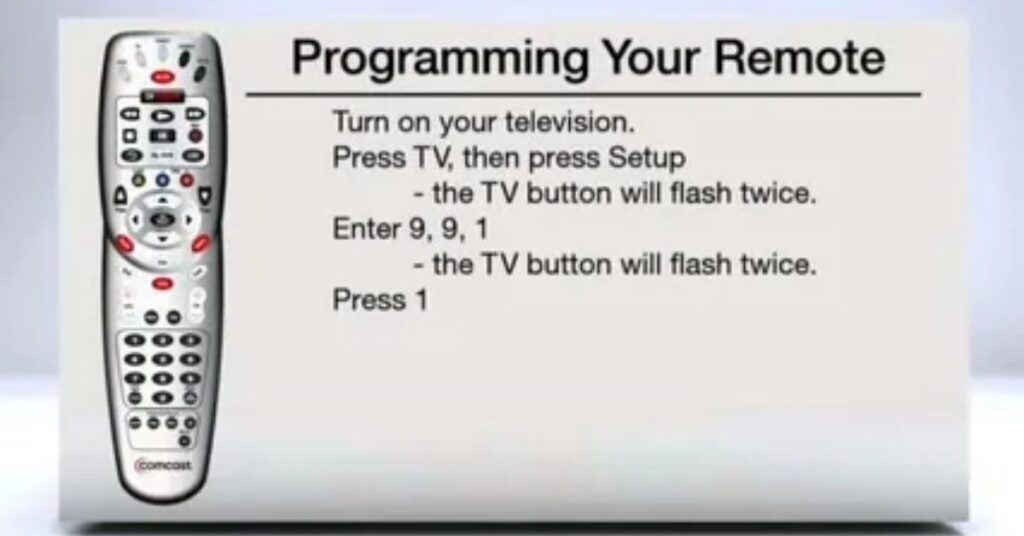
Using a universal remote is easy and convenient. Once set up, you can change channels, adjust volume, or switch between devices with just one remote. It’s especially helpful if you lose your original remote or have too many to keep track of. Universal remotes make managing your entertainment devices simple and stress-free.
FAQ
How do I turn my Roku TV volume up without a remote
You can use the Roku mobile app on your smartphone, which acts as a remote with volume controls. Alternatively, find the physical buttons on your TV, usually located on the bottom, back, or side panel. You can also connect a voice assistant like Alexa or Google Home to control the volume hands-free.
How do I adjust the volume on Roku?
To adjust the volume, use the volume buttons on your Roku remote or the Roku mobile app. If you’re using headphones through Private Listening on the app, you can adjust the volume directly there. Some Roku TVs also have physical volume controls on the device itself.
Where is the Roku volume button
On most Roku remotes, the volume buttons are located on the right-hand side of the remote. If you’re using a Roku TV, check for manual buttons on the back, side, or bottom of the TV. If no buttons are visible, use the Roku app for volume control.
How to fix no audio on Roku TV
First, check if your TV is muted or the volume is too low. Verify the audio cables are properly connected for external devices. Restart the Roku TV or switch to a different audio setting in the Roku menu. Also, ensure the TV software is up to date to avoid glitches.
What causes Roku to lose sound
Roku may lose sound due to incorrect audio settings, outdated software, or loose connections. Sometimes, system glitches or issues with HDMI cables can cause the problem. Restarting the TV or reseating the cables can help fix the issue quickly.
Summery
If you can’t find your Roku TV remote, there are simple ways to adjust the volume. Use the Roku mobile app on your phone as a remote control. Check for physical buttons on your TV to increase the volume manually. You can also use a voice assistant like Alexa or Google Home for hands-free control. Another option is using a connected device’s remote with HDMI-CEC enabled to control the TV volume.