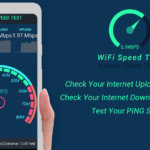Having trouble connecting your Hisense TV to WiFi? Don’t worry, it’s a common issue with simple solutions. From adjusting network settings to checking for software updates, a few quick steps can get your TV back online. Let’s dive into the fixes!
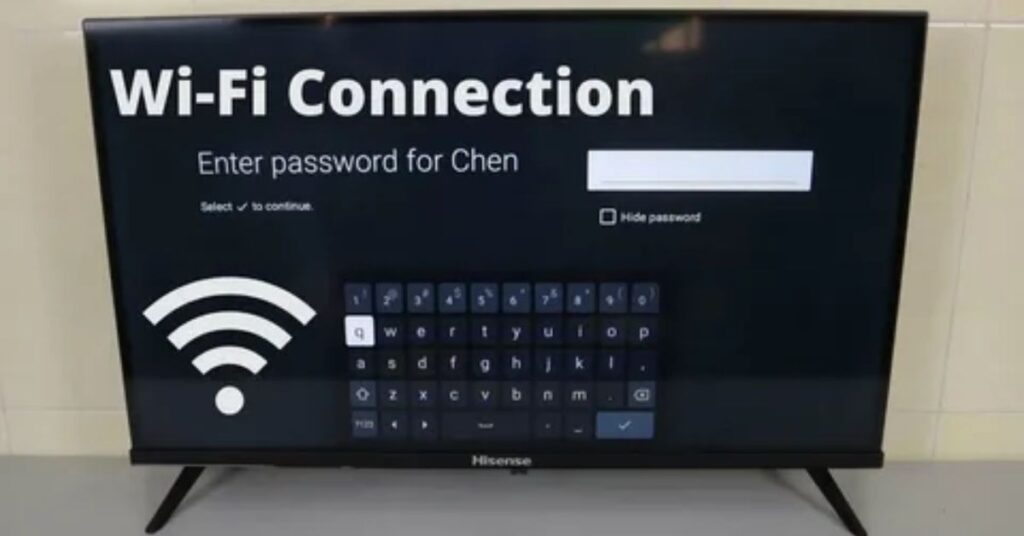
Struggling to get your Hisense TV online? Start by rebooting your router and TV. Double-check your WiFi password and ensure your network is stable. If it still doesn’t work, update the TV’s firmware or reset its network settings.
How to Fix a Hisense TV Not Connecting to WiFi
How to Fix a Hisense TV Not Connecting to WiFi
If your Hisense TV won’t connect to WiFi, start by restarting your TV and router. Ensure your WiFi signal is strong and your password is correct. Updating your TV’s software or resetting network settings can also solve the problem.
Restart your WiFi Router

Restarting your WiFi router is a quick way to fix connection issues. Begin by switching off the router and unplugging it from the power source. Wait for at least 30 seconds to let it reset properly. Plug it back in, turn it on, and allow it to reconnect to the network. This can clear temporary bugs and improve the WiFi signal for your Hisense TV.
Power Cycle the Hisense TV
Power cycling your Hisense TV can solve minor glitches quickly. Turn off the TV and unplug it from the power outlet. Wait for about 1 minute to allow it to reset fully. Plug it back in and turn it on to refresh the system. This simple step often resolves WiFi and performance issues.

Relocate the Router
Moving your router can boost WiFi performance for your Hisense TV. Place it in an open area, away from obstacles like walls or furniture. Avoid keeping it near electronic devices that might cause interference. Make sure it’s closer to your TV for a stronger connection. This helps reduce signal drops and ensures better streaming.
Forget WiFi Network
Forgetting the WiFi network on your Hisense TV can help fix connection issues. Go to the TV’s settings and navigate to the network section. Select your current WiFi network and choose the “Forget” option. This clears saved data, including passwords and settings that may cause problems. Afterward, reconnect by selecting the network again and entering the correct password.
This method refreshes the connection and eliminates any old or incorrect settings. It’s a quick way to solve issues like failed logins or slow performance. Ensure the password you enter matches your router’s current credentials for a stable connection.
Configure DNS Settings
Adjusting DNS settings on your Hisense TV can improve connectivity. Go to the network settings menu and choose the manual setup option. Enter a reliable DNS server, such as 8.8.8.8 or 8.8.4.4, which are Google’s public DNS addresses. Save the changes and restart the TV to apply the new settings.
This process can help resolve slow internet speeds or network errors. By using a trusted DNS, your TV may connect more efficiently to online services. Make sure your internet is working properly before making these changes.
Restore Hisense TV Settings
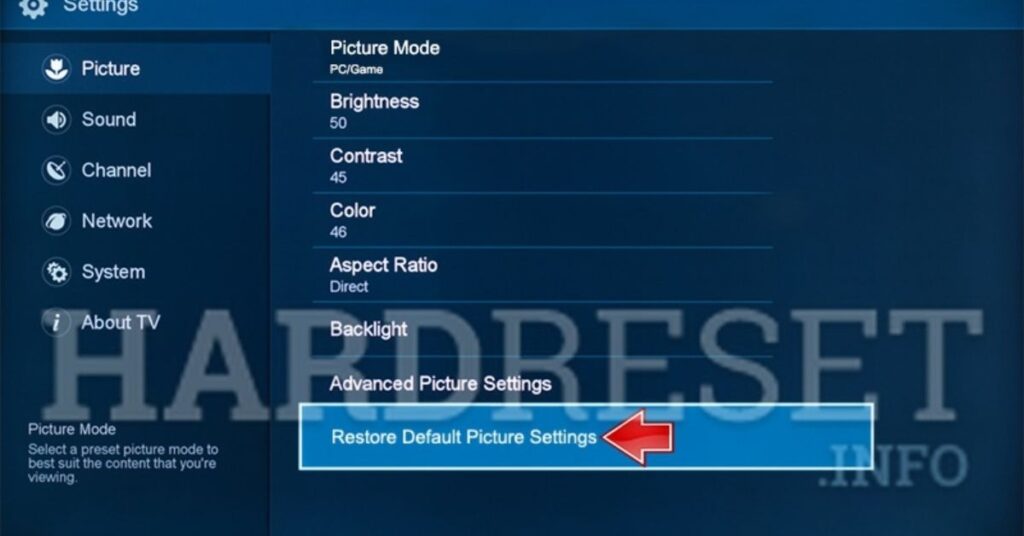
Restoring your Hisense TV settings can help fix connection issues. Go to the TV’s settings menu and find the option to reset or restore to factory settings. This will erase all custom settings and return the TV to its original state. After the reset, reconnect your TV to WiFi and set it up again for a fresh start.
Tips & Tricks to Fix Hisense TV That Won’t Connect to WiFi
If your Hisense TV won’t connect to WiFi, try these simple tips. First, check your WiFi signal strength and make sure the TV is within range. Restart your router and TV to refresh the connection. You can also try using an Ethernet cable for a more stable connection. If the issue persists, resetting the TV’s network settings or updating the software may help.
Use Wired Ethernet Cables

Connect your Hisense TV directly to the router using an Ethernet cable.
This provides a more stable and faster internet connection compared to WiFi.
Wired connections are often more reliable for streaming and avoiding connection drops.
Change the WiFi Module

If your TV is still not connecting, the WiFi module might be faulty.
Contact Hisense support to check if the module needs to be replaced.
A new module can restore your TV’s ability to connect to WiFi reliably.
Use a Guest Network or Mobile Hotspot
If your main WiFi network is not working, try using a guest network.
Alternatively, connect your Hisense TV to a mobile hotspot.
This can bypass any router issues and get your TV online quickly.
Contact Hisense Customer
If your Hisense TV still won’t connect to WiFi after trying all fixes, it’s time to contact customer support. You can reach them through the Hisense website or by calling their support number. Provide details about your issue, and they’ll guide you through further troubleshooting steps. If needed, they can also arrange for repairs or a replacement.
| Method | Contact Information |
| Website | Visit the official Hisense support page |
| Phone Support | Call Hisense customer service hotline |
| Email Support | Send an email through their contact form |
FAQ
How do I fix my Hisense TV that won’t connect to WiFi?
- Restart your router and TV to refresh the connection.
- Forget the WiFi network on the TV and reconnect with the correct password.
- Use a wired Ethernet connection for a more stable internet connection.
- Check for software updates for your TV that may fix network issues.
- Reset your TV’s network settings to fix persistent connection problems.
Why is my TV suddenly not connecting to WiFi?
- The WiFi signal may be weak or unstable.
- The TV’s software might be outdated and needs updating.
- Network settings or passwords may have changed without being updated on the TV.
- Interference from other devices could disrupt the signal.
- Your router might be having issues or need a restart.
What is the most common problem with Hisense TV?
- Connectivity issues, such as problems connecting to WiFi, are common.
- Software bugs or outdated firmware can cause freezing or slow performance.
- Display issues like pixelation or screen blackouts may occur.
- Sound problems, such as no sound or distorted audio, are also reported.
- HDMI or other port malfunctions can affect external device connections.
What is the lifespan of a Hisense Smart TV?
- On average, a Hisense Smart TV lasts between 6 to 10 years.
- The lifespan depends on usage, maintenance, and environmental conditions.
- Regular software updates can extend the TV’s lifespan.
- Overuse or poor ventilation may shorten the TV’s lifespan.
- Proper care, like cleaning the screen and avoiding overheating, helps it last longer.
How to reset Hisense TV?
- Go to the TV settings, then select “System” and “Reset.”
- Choose “Factory Reset” to return the TV to its original settings.
- You may need to enter a PIN code (default is usually 0000).
- A reset will erase all data, including apps and network settings.
- After the reset, reconnect to your WiFi and reconfigure settings.
Summery
If your Hisense TV isn’t connecting to WiFi, there are a few solutions to try. First, restart both your router and TV to refresh the connection. Check your network settings and make sure the password is correct. Updating the TV’s software or using a wired Ethernet connection can also help. If these steps don’t work, contacting Hisense customer support may be necessary for further assistance.