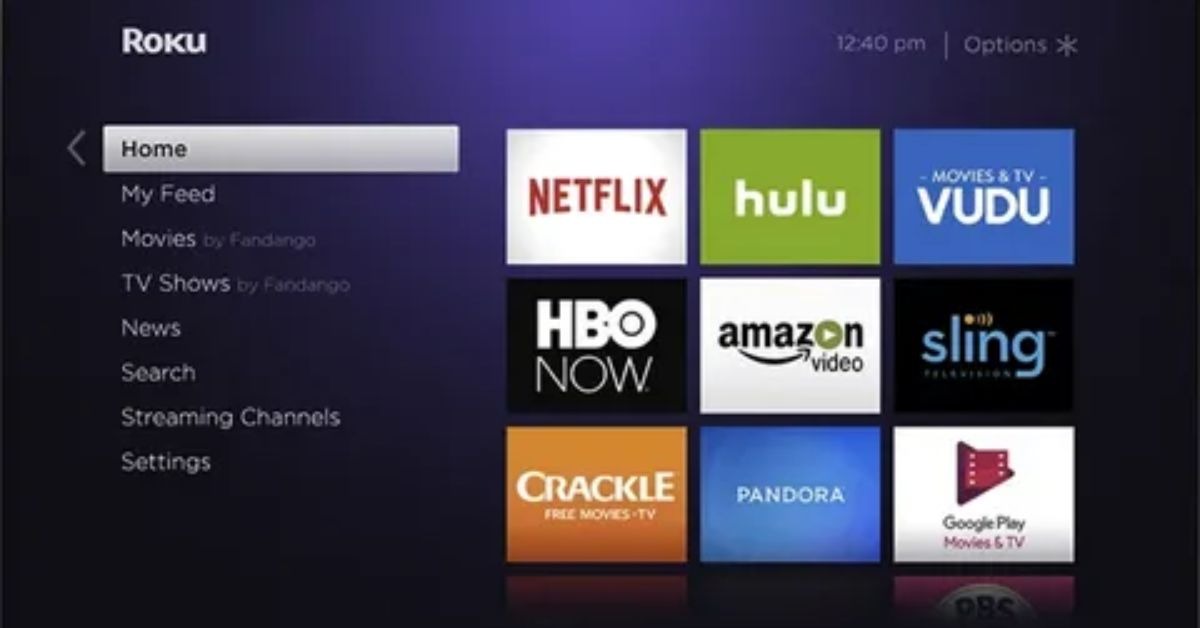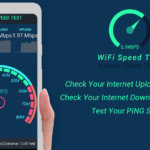VidAngel lets you stream movies and shows with customizable filters, perfect for tailored viewing. Installing it on Roku is straightforward and takes just a few minutes. Once set up, you can enjoy seamless, family-friendly streaming right from your device.
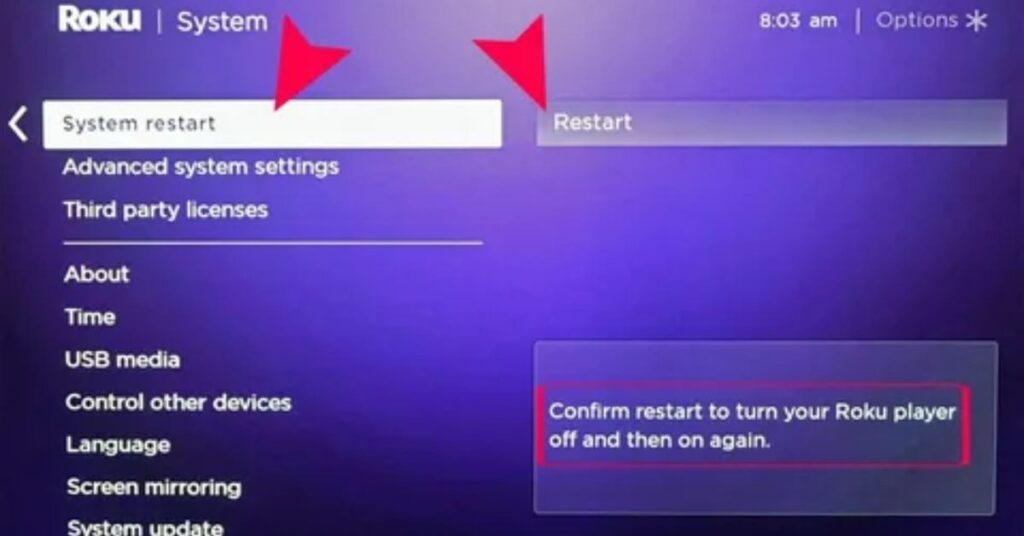
Want to enjoy filtered movies and shows on your Roku? Installing VidAngel is quick and simple! Start by adding the VidAngel channel to your Roku through the Channel Store. Then, open the app and log in to your VidAngel account. Follow the on-screen instructions to connect and start streaming your favorite content
Is VidAngel Geo-Restricted
Yes, VidAngel is geo-restricted and only available in certain countries. It primarily operates in the United States due to licensing agreements. This means users outside these regions cannot access VidAngel’s services directly. To use VidAngel abroad, some people rely on VPNs to bypass the restrictions. However, using a VPN may violate VidAngel’s terms of service.
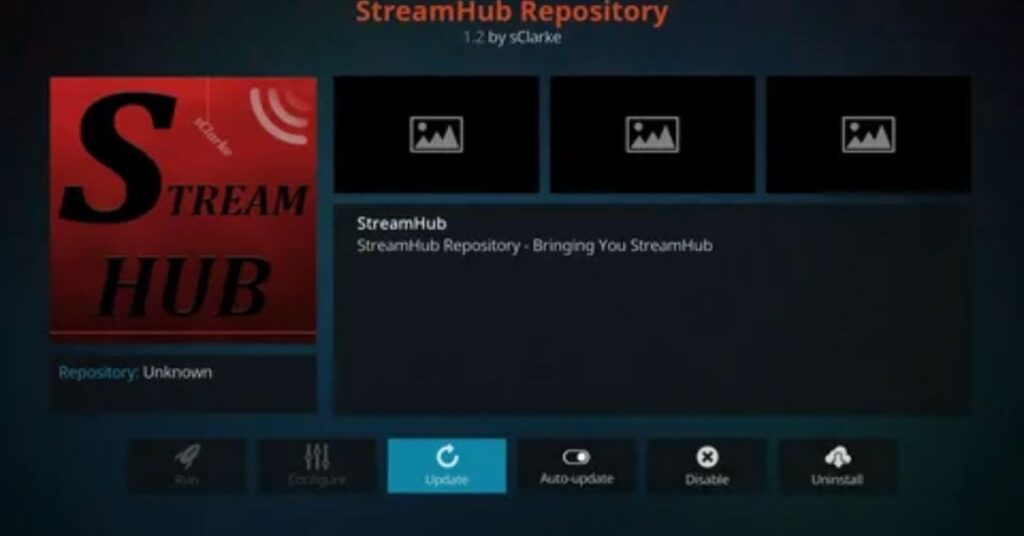
Geo-restrictions are in place because VidAngel partners with streaming services like Netflix and Amazon. These partnerships follow strict regional content rules. Even if you use a VPN, VidAngel may block access if it detects unusual activity. It’s best to check VidAngel’s website for updates on availability in your country.
How to Install and Use VidAngel on Roku
How to Install and Use VidAngel on Roku
Open your Roku device and go to the Channel Store. Search for “VidAngel” using the search bar and select it from the results to add the channel.
After adding the channel, open VidAngel and log in using your VidAngel account details. If you don’t have an account, sign up on their website.

Connect VidAngel to your streaming services like Netflix, Amazon Prime, or others by following the on-screen instructions. This step ensures you can access their content with filters.
Choose a movie or show from the available library. Customize your filters for language, violence, or other elements according to your preferences before starting playback.
Once your settings are complete, select “Play” to start watching. VidAngel will stream the filtered content through your Roku device seamlessly.
How to Filter Content on VidAngel App
How to Filter Content on VidAngel App
Log in to your VidAngel account on the app using your email and password. Browse through the library of movies and shows available for filtering and select the title you want to watch.
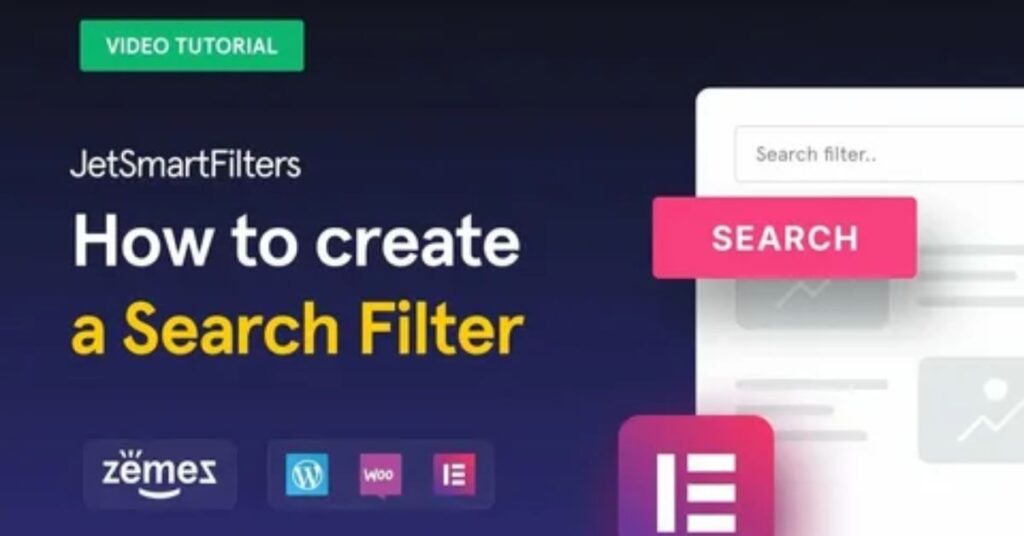
Once you select a title, tap on the “Filters” option. This will open a list of customizable filters for language, violence, nudity, and other content types.
Adjust the filters by toggling specific scenes or categories on or off. VidAngel gives you full control over what to include or skip, so you can create a personalized viewing experience.
After setting your filters, save your preferences. These settings will apply every time you play the selected movie or show, ensuring it fits your comfort level.
Start playing the content by pressing the “Play” button. VidAngel will automatically skip or mute the filtered parts, allowing you to enjoy the show exactly how you want it.
Alternative Ways of Accessing VidAngel on Roku
Screen Mirroring from Mobile Devices
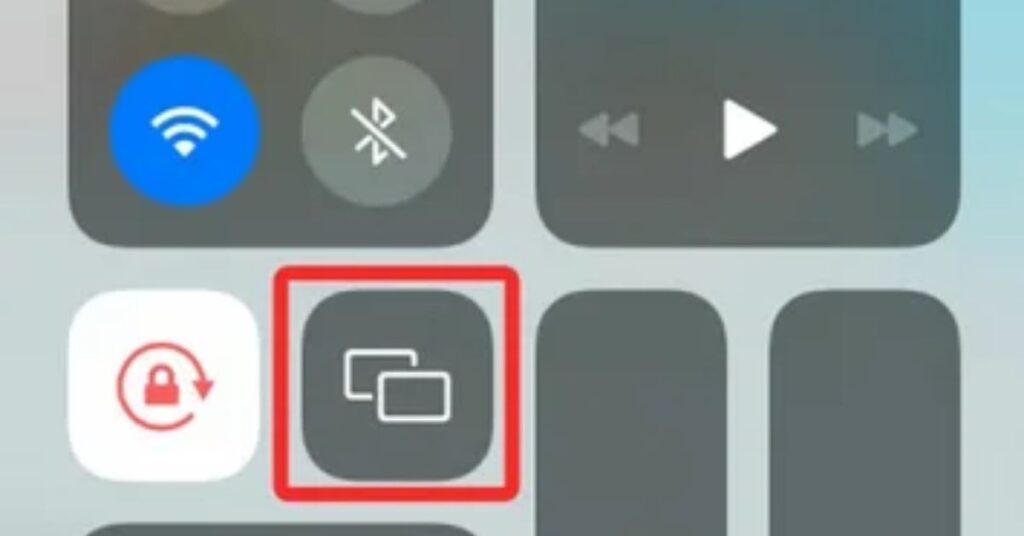
Use your phone’s screen mirroring feature to cast VidAngel to your Roku. Make sure both devices are connected to the same Wi-Fi network. Enable screen mirroring on your Roku from the settings menu, then connect your phone. Open the VidAngel app on your phone, and the content will display on your TV screen.
Using a Computer and HDMI Cable:
Play VidAngel on your computer through a web browser, then connect your computer to your TV using an HDMI cable. This allows you to stream VidAngel without needing to install the app on Roku. Ensure your TV is set to the correct HDMI input to see your computer screen.
Web Video Casting Apps
: Download a video casting app like “Web Video Caster” on your Roku device. Use your phone or tablet to open VidAngel in a browser, then cast the video to Roku using the app. This method is simple and doesn’t require direct installation of VidAngel on Roku.
AirPlay for Apple Users:
Apple users can use the AirPlay feature to stream VidAngel to their Roku. First, ensure AirPlay is enabled in Roku settings. Then, open VidAngel on your iPhone or iPad, and tap the AirPlay icon to stream directly to your Roku-compatible TV.
Chromecast as an Alternative:
If Roku doesn’t meet your needs, use a Chromecast device to stream VidAngel. Connect Chromecast to your TV, then use the VidAngel app on your phone to cast the content. It’s a reliable way to enjoy filtered streaming on your TV.
Switch to Fire Stick or Apple TV
: Consider using streaming devices like Amazon Fire Stick or Apple TV. Both support VidAngel directly, offering a smoother streaming experience without needing workarounds.
vPN for Geo-Restricted Areas
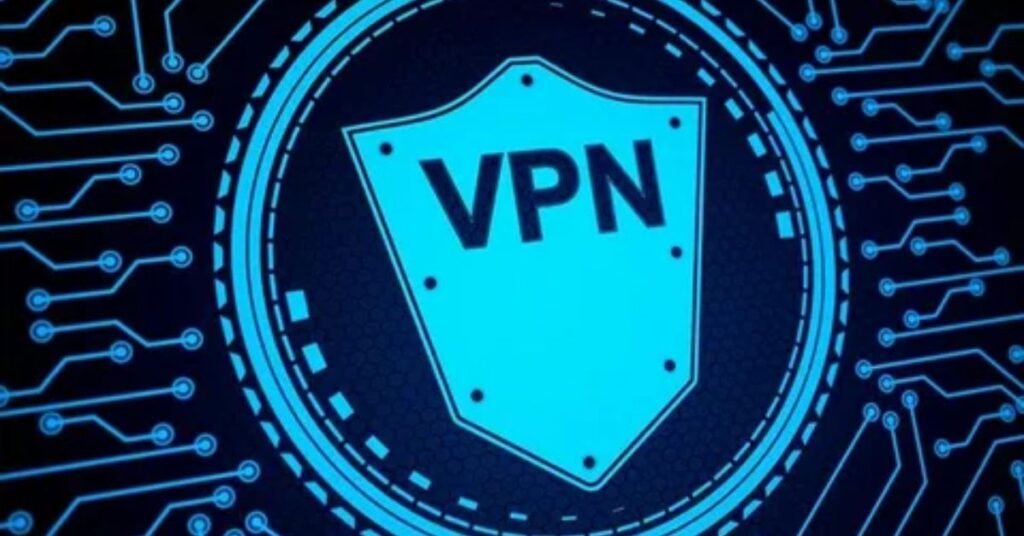
: If VidAngel isn’t available in your country, use a VPN to bypass the restriction. Access VidAngel on your computer through a VPN, then mirror or cast the content to your Roku. Be aware of potential service terms regarding VPN usage.
Check for Roku Updates:
VidAngel may expand its compatibility in the future. Regularly check for updates from Roku or VidAngel’s support team. They can guide you with newer methods or official support for accessing VidAngel on Roku.
FAQ
FAQ about Installing VidAngel on Roku
Is VidAngel still on Roku?
VidAngel is not officially available in the Roku Channel Store anymore. However, you can still watch VidAngel content on Roku using methods like screen mirroring or casting. These options let you play filtered movies and shows by connecting your mobile device or computer to Roku.
How do I add streaming services to Roku?
To add streaming services, go to the Roku home screen and select “Streaming Channels.” Use the search bar to find the service you want, such as Netflix or Hulu. Select the app, click “Add Channel,” and wait for it to install. Once done, open the app and log in with your subscription account.
How do I download VidAngel?
VidAngel isn’t downloadable directly on Roku but is available on mobile devices and web browsers. Visit the Apple App Store for iPhones or the Google Play Store for Android devices to download the app. For computers, you can access VidAngel via its official website and stream directly from there.
How do I connect my VidAngel to streaming services?
After logging into VidAngel, link it to your streaming subscriptions like Netflix, Amazon Prime, or others. Go to VidAngel’s settings and choose “Connect Services.” Follow the on-screen steps to authorize the connection by entering your streaming service credentials. Make sure you have an active subscription to these services.
Can I use VidAngel on Roku without the app?
Yes, you can use VidAngel on Roku by casting or mirroring from your phone or computer. Enable screen mirroring in Roku’s settings and connect it to the same Wi-Fi as your device. Open VidAngel on your phone or browser, and cast the content directly to Roku for a seamless experienc
SUMMERY
To install and stream VidAngel on Roku, start by connecting your Roku device to your TV and ensuring it’s online. Open the Roku Channel Store, search for “VidAngel,” and add the channel. Once added, launch VidAngel and log in using your VidAngel account. If you don’t have an account, sign up on the VidAngel website first. After logging in, you can browse and stream movies or shows directly on your Roku.