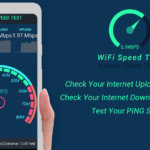If you find yourself without a remote for your Hisense Smart TV, don’t panic! There are several ways to control your TV even without the remote. Whether your remote is lost, broken, or just out of reach, you can still enjoy your TV with a few simple tricks.
If you lose your Hisense TV remote, check the TV itself. Most models have a manual power button. Look near the bottom edge, back, or sides of the TV. Press the button to turn it on. This is the quickest and simplest solution. Another way is to use the Hisense TV Remote app. Download it on your phone from the app store. Connect your phone and TV to the same Wi-Fi network. Open the app to control your TV like a remote. It’s a convenient option when the remote is missing.

Method 1: Use the Physical Buttons on Hisense TV
Method 1: Use the Physical Buttons on Hisense TV
If your Hisense TV remote is missing or not working, you can use the physical buttons on the TV. These buttons are usually located on the bottom or back panel of the TV. You’ll find options like Power, Volume, and Input. Press the Power button to turn the TV on or off. To adjust settings, press the Input or Menu button and navigate using Volume or Channel buttons.

Keep in mind that the exact button layout varies by Hisense TV model. Some models might have a joystick-style button for easier navigation. If you’re unsure, check your TV’s user manual for a button guide. Using physical buttons is a simple way to control your TV without needing a remote. It’s a quick solution for common tasks like changing inputs or adjusting volume.
Use the WiFi Remote Apps from a Smartphone
Method 2: Use the WiFi Remote Apps from a Smartphone
Many Hisense TVs allow control through smartphone apps connected via WiFi. Download the official Hisense RemoteNOW app or compatible third-party apps like AnyMote. Connect your phone and TV to the same WiFi network to pair them. These apps let you access functions like changing channels, adjusting volume, and even typing for searches. It’s a handy option if you lose your remote.
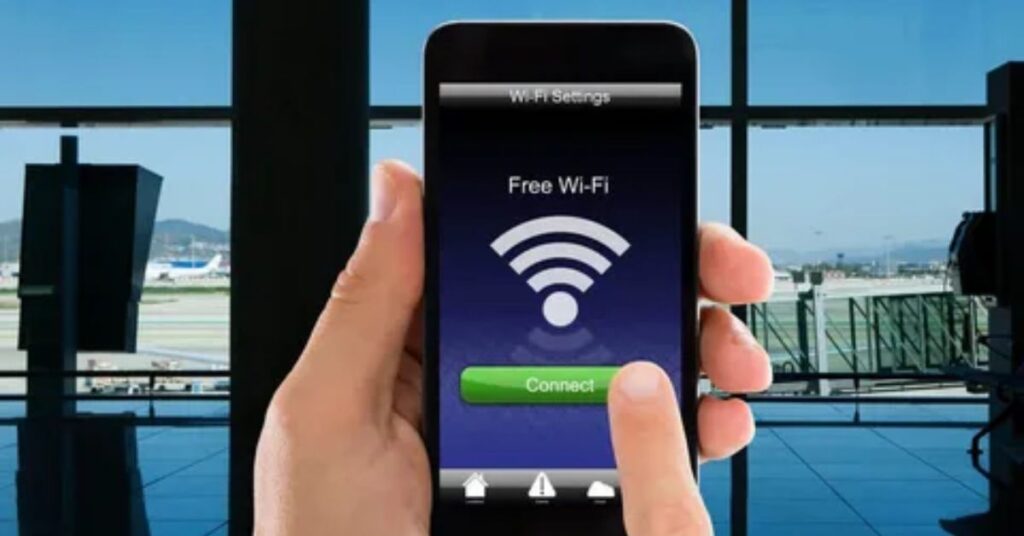
| Feature | WiFi Remote Apps |
| Compatibility | Smart Hisense TVs with WiFi |
| Required Connection | Same WiFi for TV & Phone |
| Controls Available | Volume, Channels, Inputs |
| Extra Features | Typing, Screen Mirroring |
| App Examples | Hisense RemoteNOW, AnyMote |
isense TV model. Simply download the app based on your TV type from the Play Store or App Store to get started.
Using IR Apps
Using IR Apps
Infrared (IR) apps turn your smartphone into a remote control for TVs with an IR sensor. Check if your phone has an IR blaster, as not all phones include this feature. Popular apps like AnyMote and Mi Remote can control your Hisense TV using IR signals. Download the app, select your TV brand, and follow the on-screen setup instructions. This method works without needing a WiFi connection.
IR apps are especially useful for older Hisense TVs that lack smart features. They can control basic functions like power, volume, and channel changes. Since they use IR, make sure there’s no obstruction between your phone and the TV. These apps offer a quick solution when your remote is unavailable. IR technology is reliable and simple to use.
Use Hisense TV with External Devices
External devices like DVD players or soundbars can help control your Hisense TV. When connected via HDMI, these devices may turn the TV on automatically. Ensure HDMI-CEC is enabled for this feature to work.

Universal Remote
A universal remote can control your Hisense TV and other devices like soundbars or DVD players. These remotes are programmable and can be set up using specific codes for your TV brand. Most universal remotes come with an instruction manual or online setup guide to help you pair them. Once paired, you can manage power, volume, and input switching easily.
Mouse and Keyboard

You can connect a USB or wireless mouse and keyboard to your Hisense TV for navigation. This setup is ideal for smart TVs, making typing and app browsing faster. Ensure the devices are compatible with your TV’s USB ports or Bluetooth feature.
Use Hisense TV via Voice Assistants
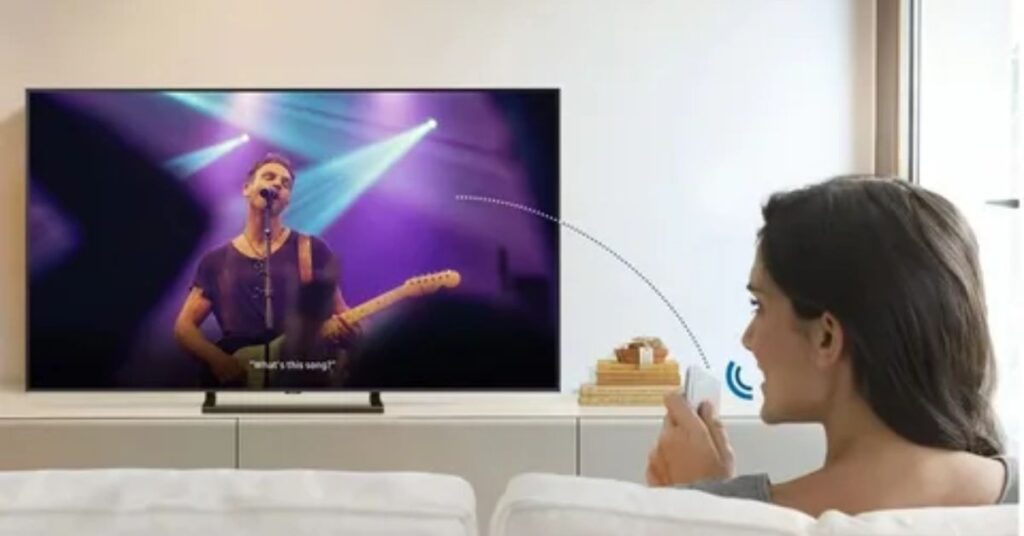
Use Hisense TV via Voice Assistants
You can control Hisense TVs with Alexa, Google Assistant, or similar voice assistants. These allow hands-free commands like turning the TV on, changing channels, or adjusting the volume. To start, connect your TV to the voice assistant through WiFi and follow the setup instructions.
Some models also work with smart home hubs like Amazon Echo or Google Nest. This lets you integrate your TV with other smart devices for seamless control. Make sure your TV and voice assistant are compatible to enjoy these features fully
FAQ
Related Posts
Here are five FAQs about using a Hisense Smart TV without a remote:
Can a Hisense TV work without a remote?
Yes, you can use the manual buttons on the TV for basic functions like power, volume, and input selection.
How do I control my Hisense Smart TV?
You can control it using the buttons on the TV, the RemoteNOW app on your smartphone, or HDMI-CEC-enabled devices.
How do I set up a remote on my Hisense TV?
Pair a compatible remote by following the on-screen pairing instructions or by navigating through the settings menu using the TV buttons.
How to connect a Hisense Smart TV to a mobile device?
Connect your TV and mobile device to the same Wi-Fi, then use the RemoteNOW app or screen mirroring to link them.
How do I use the Hisense remote control app?
Download the RemoteNOW app, connect it to the same Wi-Fi as the TV, and follow the setup steps to control your TV through your phone.
Summary
To operate your Hisense Smart TV without a remote, use the physical buttons on the TV. These buttons allow you to power it on, change channels, and adjust the volume. Locate them on the bottom, back, or sides of your TV. This is the simplest method if the remote is unavailable.
You can also use smartphone apps like Remote Now or Google TV. These apps connect to your TV via Wi-Fi and offer full control. They let you navigate menus, launch apps, and adjust settings easily. Ensure your phone and TV are on the same network for this to work. These alternatives keep your TV functional without a remote.